-
 @ ~Uche😎
2025-04-09 18:45:22
@ ~Uche😎
2025-04-09 18:45:22Seeing the way in which new users on the platform(Mobile App), find it a bit challenging to use most features on the mobile app, I would be sharing my personal experience gained through spending quality time on the App in relation to publishing articles, writing notes and uploading relevant videos as we see fit. For those interested these guide would go a long way in answering some of the numerous questions in the heart of individuals joining this wonderful platform.
The Homepage
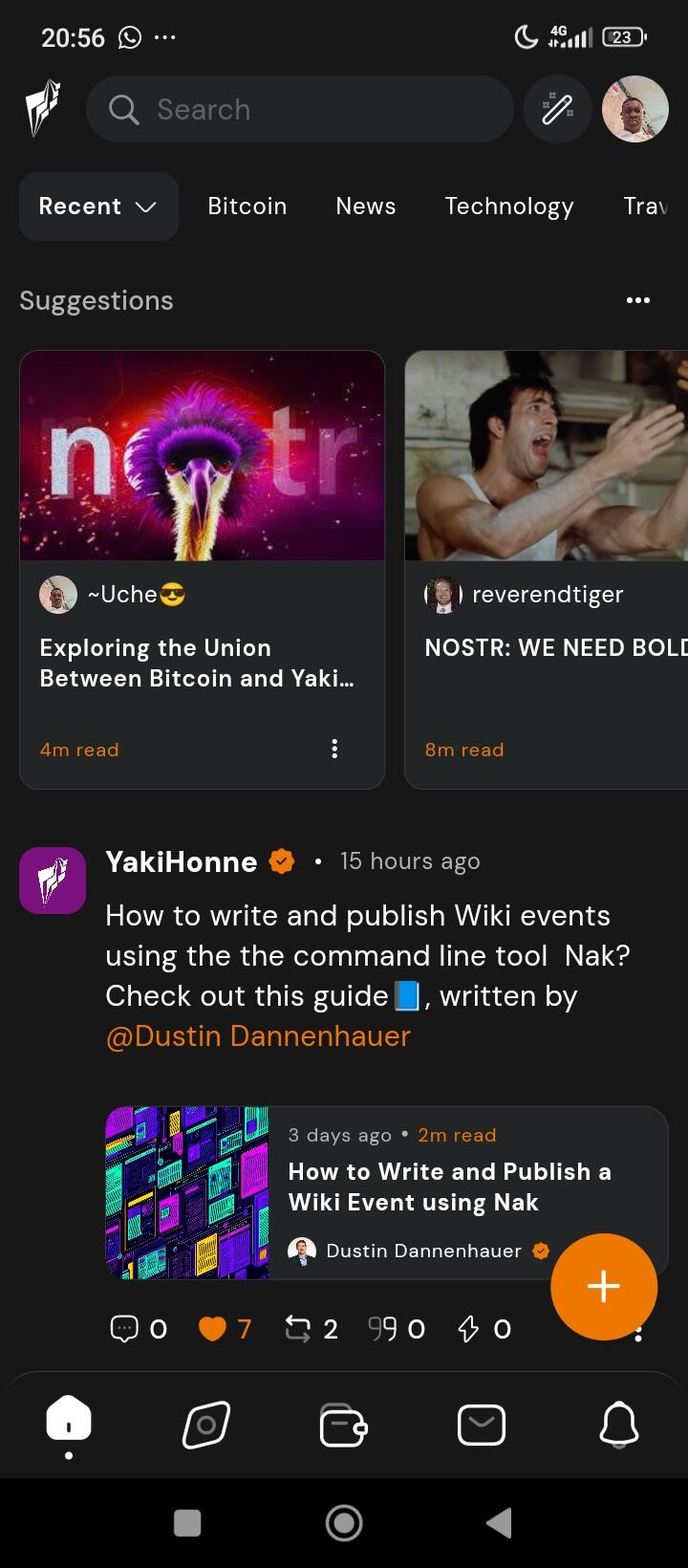
Yakihonne has a simple and interactive user interface, once you click on the app, it takes from zero to five seconds to load and presents you with it's well designed U.I showcasing it's unique homepage. Once on the homepage, on the bottom left corner of your screen ( for Mobile phones) You would see a plus like symbol embedded in a circle coloured orange. Once located click on it. You would see something similar to the above image. At the bottom down you would notice some keywords starting with "Note" "Article" " Video" and two others. This guide focuses more on the first 3 and as such I would be explaining each independently. Freedom of sharing information with zero tolerance to censorship is path of the core values of Nostr and Yakihonne
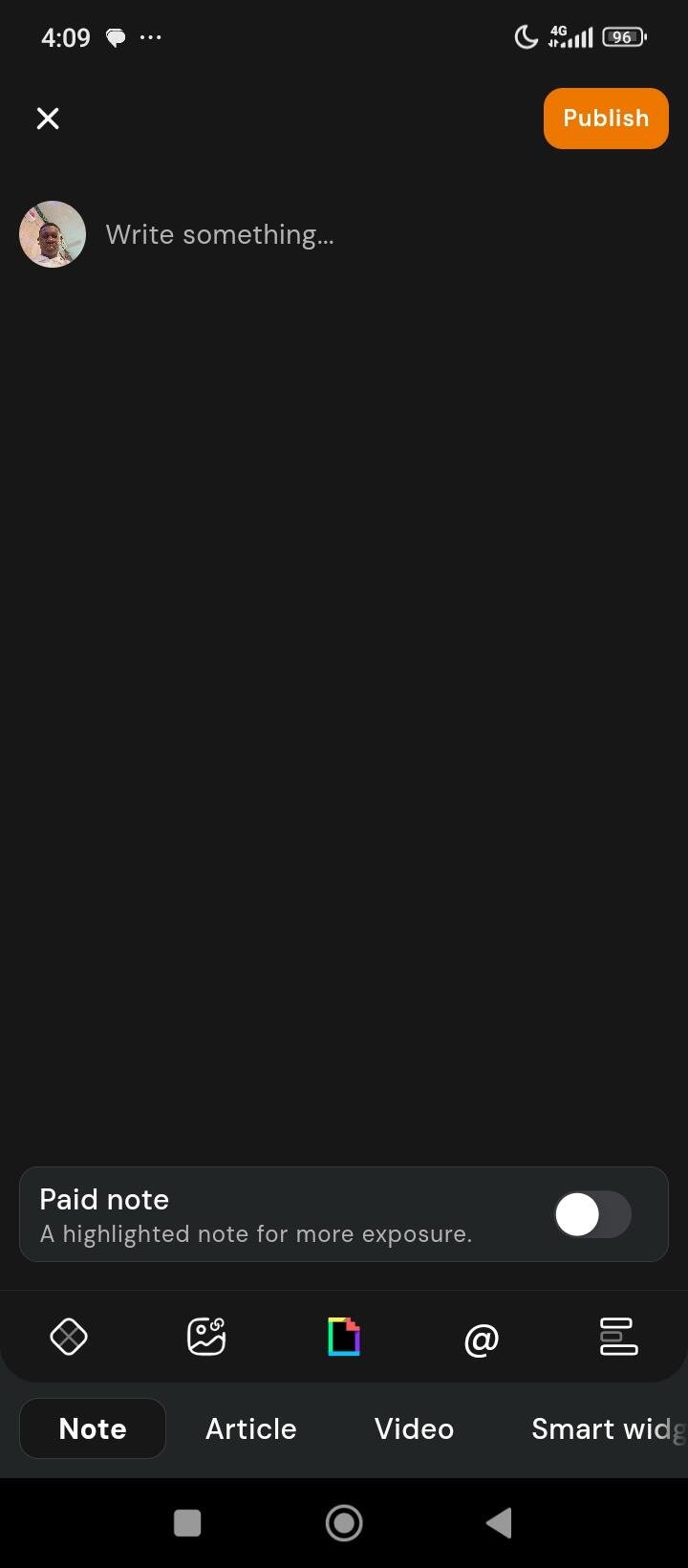
Writing Notes on Yakihonne
Writing notes on the app is as simple as writing on a paper but with a more dignified approach. Firstly you type in your words, then there are certain features to add more value to your notes, for instance the first icon below the pay notes is used for adding a widget to your note, the second icon is used for styling your notes with wonderful pictures/ videos from your gallery or on site. The third one that has a combo of colours is used to embed gifs and stickers to your note. The @ tag is used to tag anyone with reference to what you are writing , and lastly the zap poll used for creating pools in relation to zaps.
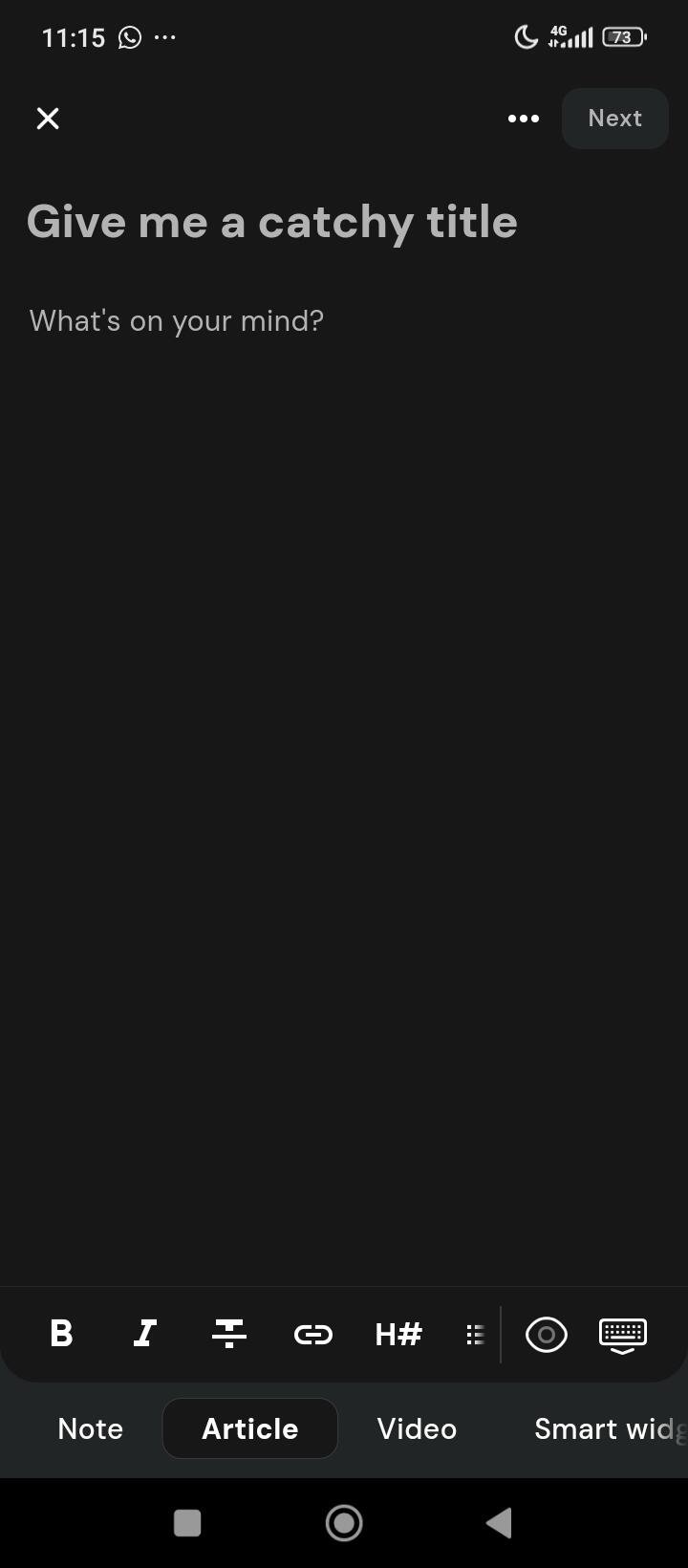
Article Writing
Writing articles such as historical documentation, technical writing and many more forms of writing is one of the most fundamental way of voicing out our thoughts and sharing information across the globe. Like the above image entails, firstly you give your article a catchy/unique title in relation to what you are about writing, then you begin writing, Personally I prefer writing on my note then copying out my written article after cross-checking into my article section on the app. There are lots of features to explore on article writing, firstly I would start with the first icon "B" used to make a text or line of text bold In an article, followed by the tilted Capital I icon used to italicize a text. Then the third icon, it's used to strike through a text. Followed by the link icon being forth on column. The fifth icon represents the most frequently used header, once clicked on it contains headers ranging from H1 to H6, as each header size differs from the other with the biggest size being H1 and the least being H6. Moving over to the twelveth icon, it's used for uploading images to our articles. Then lastly the thirteenth icon, which represents an A.I, that serves as a tool for article writers for clarifications or other functions as best used
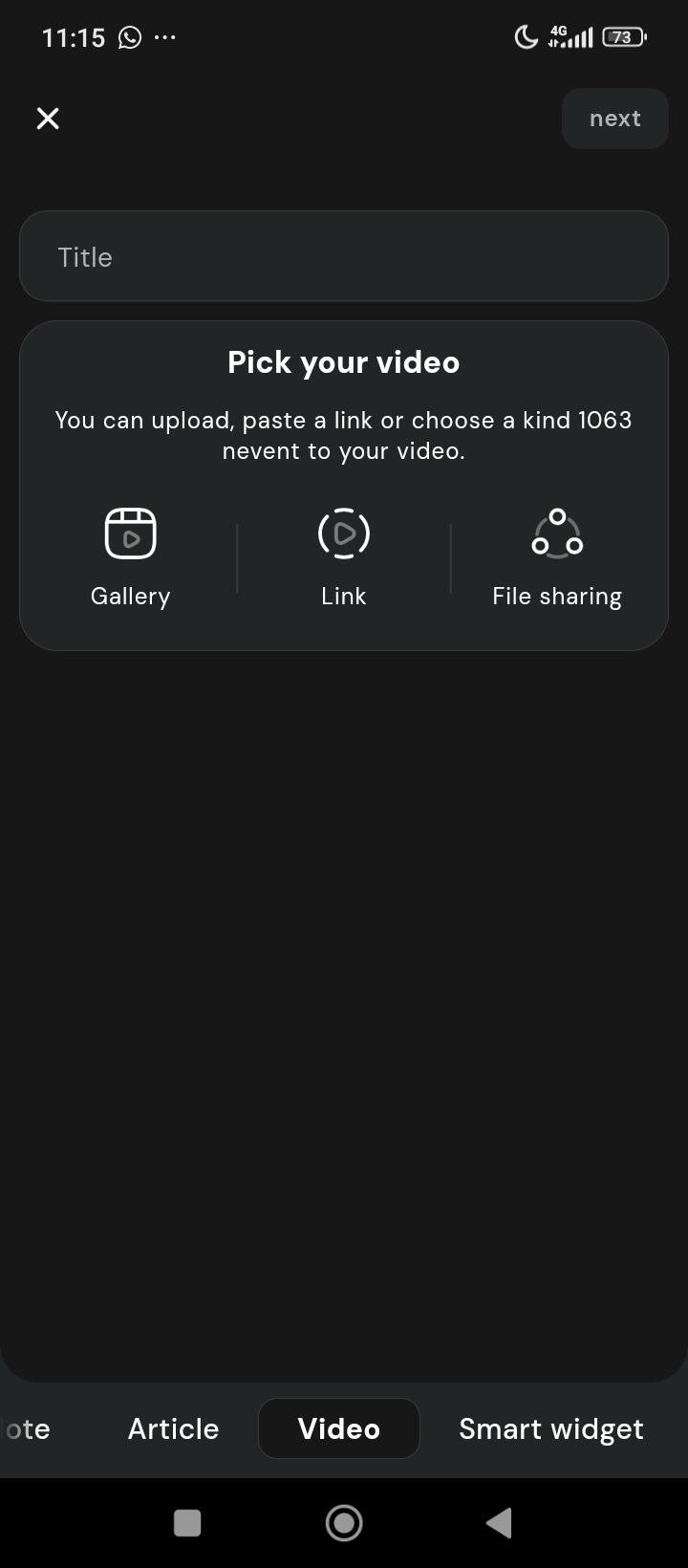
Video Upload
This is one of the easiest features available on the app, as all the user has to do is give your video a title and select your preferred video to upload, click on next and follow the remaining steps towards making your video published to the world.
Yakihonne the very best of Nostr